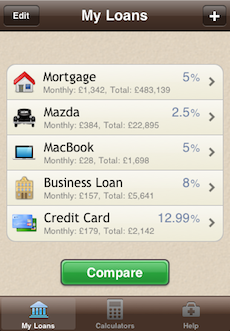Welcome to 'My Loan Calculator' iPhone and iPad app. Follow the links below to find out more:
My Loans Calculators
Calculators Settings
Settings Disclaimer
Disclaimer
My Loans
TopIn this section you can enter details of loans, view a summary or a monthly breakdown of a loan, and compare several loans graphically.
Entering Loans Overpayments
Overpayments Additional Costs
Additional Costs Loan Summary
Loan Summary Loan Breakdown
Loan Breakdown Email Loan Details
Email Loan Details Comparing Loans
Comparing Loans
Entering Loans
TopTo get started, you need to enter some loans. Click on the '+' icon at the top right of the screen to add a new one. You must enter certain key facts about the loan.
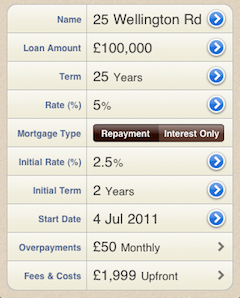
Category
This defines what the loan is needed for. e.g. 'Mortgage', 'Computer', 'Car' and so on.Name
This name helps you to identify the loan. It must be entered, but it can contain whatever text you like.Loan Amount
This is the amount of money you need to borrow.Rate (%)
This is the annual rate of interest on the loan, e.g. 3.99. If you enter an 'Initial Rate', then this becomes the subsequent rate.Term
This is the length of the loan expressed in years and months.Loan Type
Choose either a 'Repayment' or 'Interest Only' loan. A 'Repayment' loan means you pay back interest and part of the capital each month. An 'Interest Only' loan means you only pay back the interest owed each month.Initial Rate (%)
Some loans have an introductory period with a lower rate. e.g. 0% for 6 months on a Credit Card. Optionally enter the introductory rate here.Initial Term
This is the length of the introductory period in years and months.Start Date
Optionally enter a date which will represent the month of the first payment. If you enter this, then the analysis charts/tables will show a date, rather that a year and month number.Overpayments
See OverpaymentsFees & Costs
See Additional CostsOnce you have entered all the key facts then press 'Done' to save your changes.
Overpayments
TopHere you can optionally add any number of overpayments, either 'Monthly', 'Yearly' or 'One Off'. Click on the '+' icon at the top right of the screen to add a new one. To delete one, swipe across it.
You also have the choice of whether extra payments 'Reduce Term' or 'Reduce Payments'. If you 'Reduce Term' then subsequent mortgage payments stay the same and the length of the loan is shortened. If you 'Reduce Payments' then subsequent mortgage payments are reduced and the length of the loan stays the same.
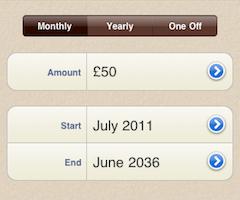
Type
Choose whether the overpayment amount is once a month, once a year, or a one off payment.Amount
This is the amount you wish to overpay.Start
When you want the overpayment to start taking affect. It defaults to the first month of the loan.End
When you want the overpayment to stop. It defaults to the last month of the loan.Additional Costs
TopHere you can add any additional loan costs. These costs will be added to the monthly payments and will give you a better idea of the 'True Cost' of your loan.
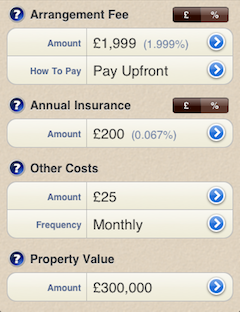
Arrangement Fee
For a 'Mortgage', a lender may charge a fee for arranging it. You can enter either an 'Amount' or a 'Percentage'. Tap on the currency symbol or the percentage sign to choose which. If you choose 'Percentage', then the amount will be calculated as a percentage of the 'Loan Amount'. You can also choose whether to pay the fee upfront (gets added to the first monthly payment), or add the amount to the loan.Annual Insurance
Insurance, such as Buildings Insurance or Hazard Insurance, is often compulsory, and may be entered as a fixed yearly amount or as a percentage of the 'Property Value'. The calculated yearly amount will be divided by 12 and added to the monthly payment.Other Costs
There may be other costs you wish to include such as Property Maintenace Fees or Moving Costs. Enter the amount and whether it is a 'Monthly', 'Yearly' or 'One Off' cost. A 'One Off' cost will get added to the first monthly payment. A 'Yearly' amount will be divided by 12 and added to the monthly payment.Property Value
Property Value will need to be entered if, for example, you wish to specify 'Annual Insurance' as a percentage of the Property Value.Loan Summary
TopSelect a loan from the 'My Loan' screen. This presents the screen which lists the key facts about the loan. Then tap the pie chart icon

located on the top right of the screen to bring up the summary view. The following information is displayed:
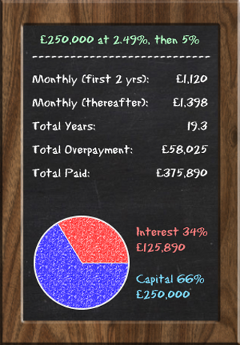
Monthly
This is the monthly payment, including any regular monthly overpayments and additional costs. If an initial rate has been set, then this is the monthly payment for the initial term.Monthly (thereafter)
This only appears if an initial rate has been set. It is the monthly payment after the initial term expires.Overpayments
This is the total amount overpaid across the lifetime of the loan. If will only appear if you have entered one or more overpayments.Total Years
This is how long it will take to pay off the loan, taking into account any overpayments.Paid (first x years)
This only appears if an initial rate has been set. This is the total amount paid in the initial term.Total Paid
This is the total amount paid across the lifetime of the loan.Pie Chart
This shows the ratio of interest paid, capital paid and additonal costs, across the lifetime of the loan. It is only shown for 'Repayment' loans.Investment examples
For an 'Interest Only' loan, if you intend to pay off the remaining capital by the end of the term, then you need to make a separate investment. To give you an idea of how to achieve this, examples are shown of how much you would need to invest each month at different interest rates.Loan Breakdown
TopSelect a loan from the 'My Loans' screen. This presents the screen which lists the key facts about the loan. If you rotate the device so that it is on its side, you will be presented with an interactive graphical view of the loan.
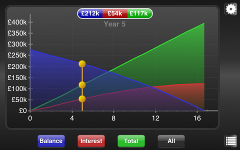
The chart shows the years on the x-axis verses the amount on the y-axis. If you have entered an 'Initial Rate', this will be indicated by a dashed grey line at the end of the 'Initial Term'.
Pinch to Zoom
Pinch along the years axis to decrease or increase the year range. Double tap to reset.Press and Hold
Press and hold on the chart to show values for a year. Slide your finger along to show values for other years.The four buttons at the bottom of the screen allow you to switch between:
Balance
The balance of the loan which you will see decrease steadily over time.Total Paid
The total amount paid which will increase steadily over time.Total Interest
The total interest paid which will increase over time, but at a gradually slower rate.All
All three of the above overlaid on top of each other.The cog icon

allows you to try out various 'What-If' scenarios
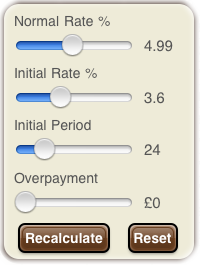
You can change the 'Normal Rate %', 'Initial Rate %', 'Initial Term' or add an 'Extra Monthly Amount'. The chart is automatically refreshed to show the effects of your change. The adjustment is only temporary and does not change the key facts of your saved loan. Press 'Reset' to revert to the original values.
The table icon

switches you to a new screen with a table showing you the 'Monthly' breakdown of the loan. If you would like to see a 'Yearly' breakdown instead, then double tap the table. Double tap again to switch back to 'Monthly'.
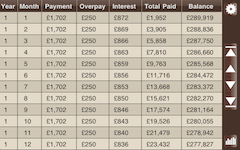
Year
This is the current year number.Month
This is the current month of the year.Payment
This is the standard monthly/yearly loan payment, not including any overpayment or additional costs.Overpay
This is the overpayment amount for the month/year, if entered.Interest
This is the interest paid off in the month/year.Total Paid
This is a running total of the total amount paid so far.Balance
This shows the amount of capital still to pay off.On the right hand side of the screen there is a set of controls. You can use the arrows to page up and down a year at a time, or jump to the start or end of the table.
The cog icon works in the same way as it does on the chart screen. The chart icon

returns you to the chart screen.
To exit either the chart of the monthly breakdown screen, simply rotate the device back to the upright position.
Emailing Loan
TopThe mail icon

appears on the loan details screen. This allows you to email the loan details so you can access them on a PC or other device. Tapping on the icon presents you with the option of generating the loan details as a PDF document or formatted as HTML. The loan chart is also attached to the email.
Comparing Loans
TopOnce you have entered two or more loans in the 'My Loans' screen, a 'Compare' button will appear. When you press on this the table changes to allow you to select multiple loans for comparison. You can now select up to four loans. Once you have selected your loans, then rotate the device so that it is on its side. You will then be presented with an interactive chart to compare the loans.
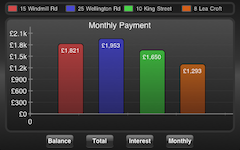
Pinch to Zoom
Pinch along the years axis to decrease or increase the year range. Double tap to reset (not relevant to Monthly Payments).Press and Hold
Press and hold on the chart to show values for a year. Slide your finger along to show values for other years (not relevant to Monthly Payments).The four buttons at the bottom of the screen allow you to switch between:
Balance
The balances of the loans.Total Paid
The total amount paid for each loan.Total Interest
The total interest paid for each loan.Monthly Payments
The monthly payment for each loan, including any regular monthly overpayments and additional costs. If an initial rate has been entered, then the monthly payment is based on the this rather than the subsequent rate.To exit the compare screen, simply rotate the device back to the upright position.
Calculators
TopThe calculators are simple and quick, and give you an instant idea of how much a loan will cost you, and even how you can reduce the total cost and length of a loan by overpaying.
Touch the links below to find out more:
Monthly Payments Overpayments
Overpayments Refinance
Refinance
Monthly Payments
Top This calculator will tell you how much a particular loan will cost you per month.Loan Amount
This is the amount of money you need to borrow.Rate (%)
This is the rate of interest on the loan. e.g. 3.99Term In Years
This is the length of the loan expressed in years. e.g. 25Loan Type
Choose either a 'Repayment' or 'Interest Only' loan. A 'Repayment' loan means you pay back interest and part of the capital each month. An 'Interest Only' loan means you only pay back the interest owed each month.Monthly
This is the calculated payment per month.Total Paid
This is the total amount the loan will cost you over its lifetime.Overpayments
Top This calculator will let you know the benefits of overpaying each month. Overpaying means that you pay an extra amount on top of the standard monthly payment. By overpaying you will save on the total amount paid, as well as paying off the loan more quickly. Note that it assumes this is a 'Repayment' loan.Loan Amount
This is the amount of money you need to borrow.Rate (%)
This is the rate of interest on the loan. e.g. 3.99Term In Years
This is the length of the loan expressed in years. e.g. 25Overpayment
This is the extra amount you will pay each month.Monthly
This is the calculated payment per month, including the overpayment.Total Paid
This is the total amount the loan will cost you over its lifetime.Total Saved
This is the total amount you save over the lifetime of the loan by overpaying.Years Saved
By overpaying you reduce the length of the loan. This tells you how many years you save.Remortgage
Top This calculator will give you an idea of how much you could save (or not) by refinancing your loan. It tells you the monthly and total savings, plus the savings after years 1, 2, 3 and 5.Current Loan Amount
This is the remaining balance on your current loan.Current Rate (%)
This is the rate of interest on your current loan. e.g. 3.99Current Term In Years
This is the remaining years left on your current loan. e.g. 12.5Exit Fees
These are the fees (if any) you must pay for paying off the loan early. e.g. a redemption fee or early repayment penalty.New Loan Amount
This is the new amount of money you plan to borrow.New Rate (%)
This is the rate of interest on your new loan. e.g. 3.99New Term In Years
This is the length of the new loan expressed in years. e.g. 15Arrangement Fees
These are the fees (if any) you must pay to get the new loan. e.g. loan application fee, lawyer's fees.Settings
TopHere you can configure certain behaviour in the app:
Pay Frequency
If you turn this on, then a new entry appears in the Loan Details screen called 'Pay Frequency'. This allows you to specify payment periods which are not Monthly. e.g. Weekly, Bi-Weekly.Decimals in Breakdown
If you turn this on, then the amortization table shows decimal values, rather than rounded whole numbers. This gives greater accuracy as it will show cents, pence and so on. This applies to the email amortization table as well as the standard amortization table.Credits
Top Tab Bar Icons Calculator Icon Charts Ray Wenderlich Cocoa With LoveDisclaimer
TopThe data presented by this app serves as a guide only. Each loan is different and each may have special clauses which affect the calculations. Similarly, each country or state may have their own laws and taxes which affect the calculations. All reference to interest rates refer to the annual interest charged on the capital of the loan, not the APR. All calculations assume interest is compounded on a monthly basis. We recommend you seek help from a financial advisor before agreeing to the terms of a loan.